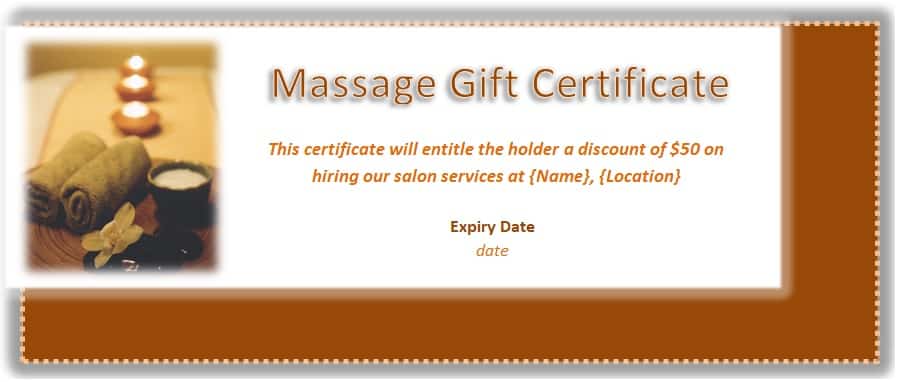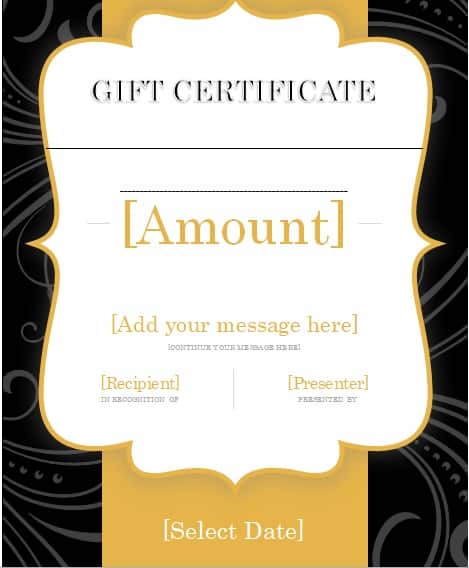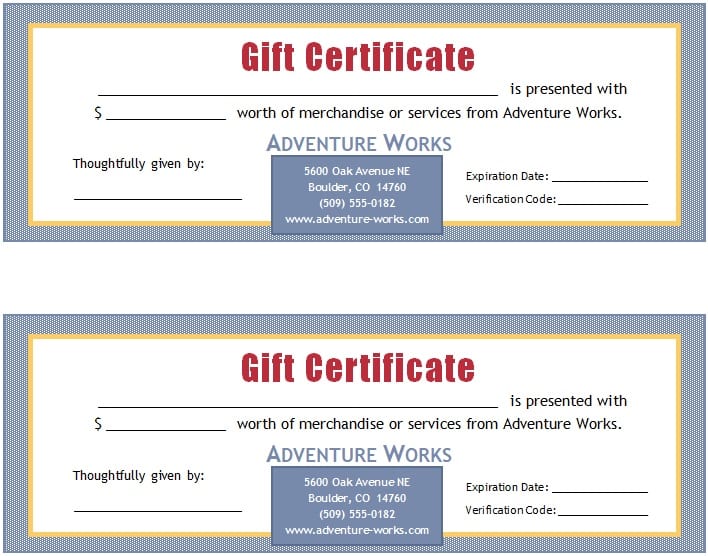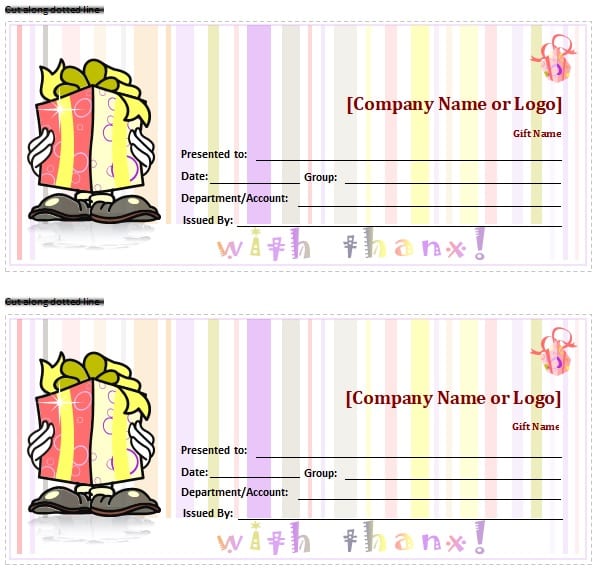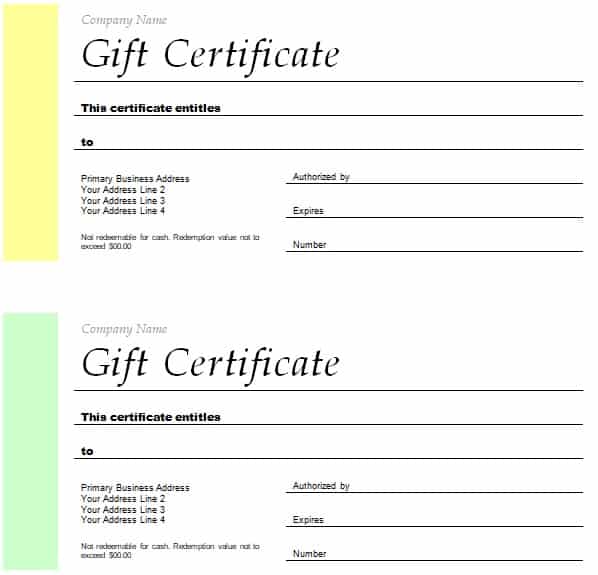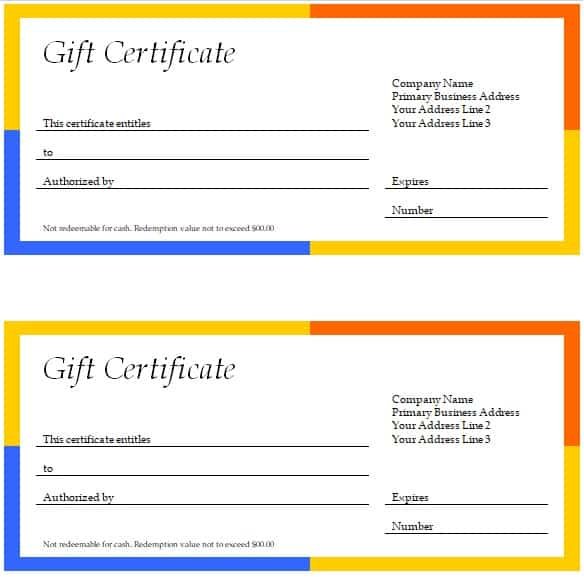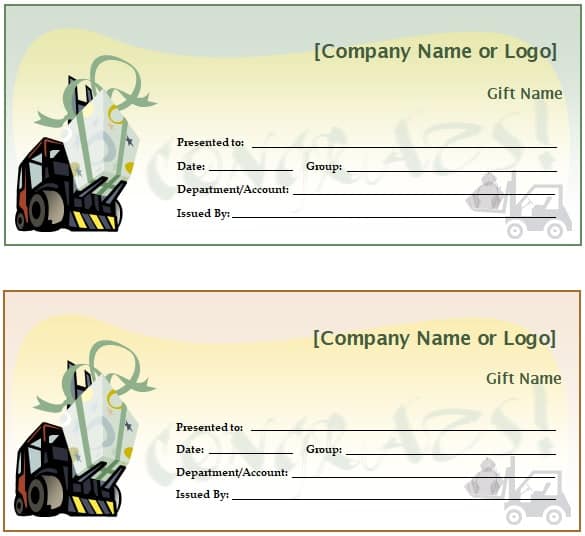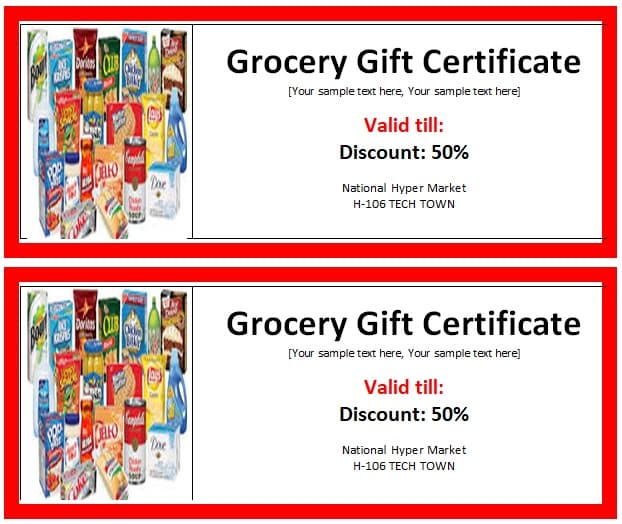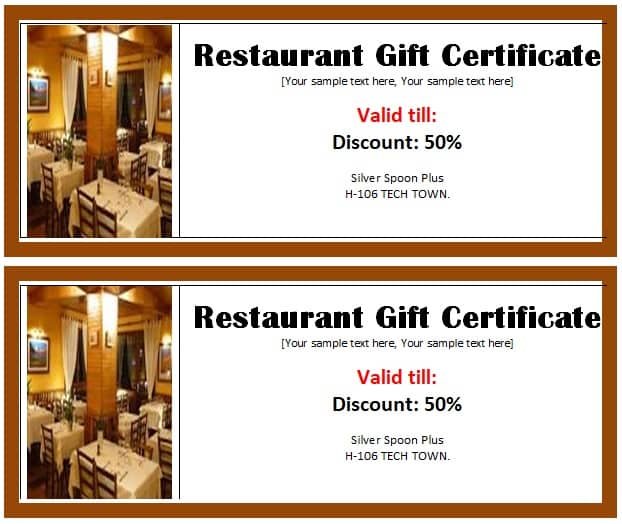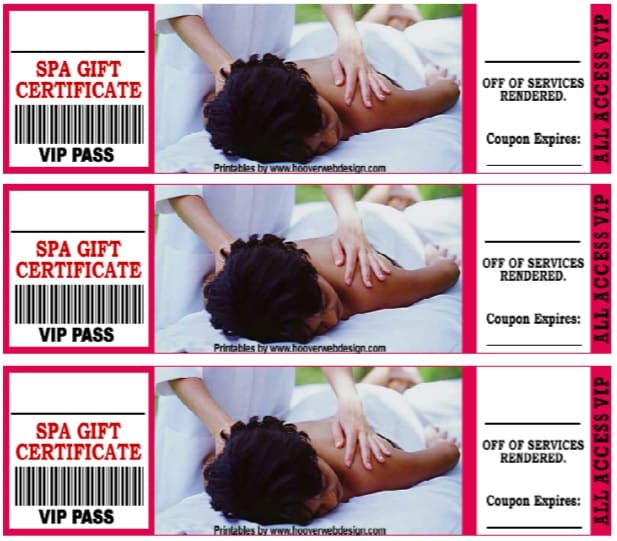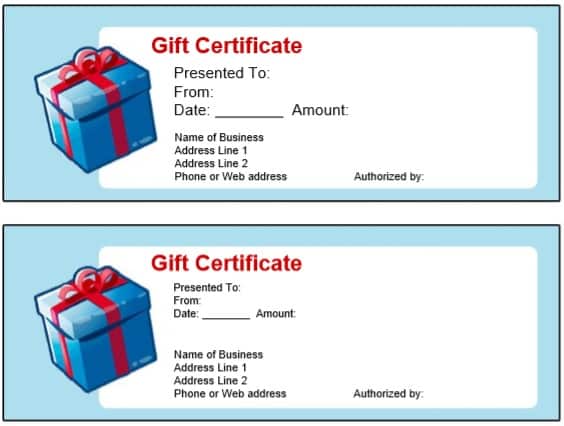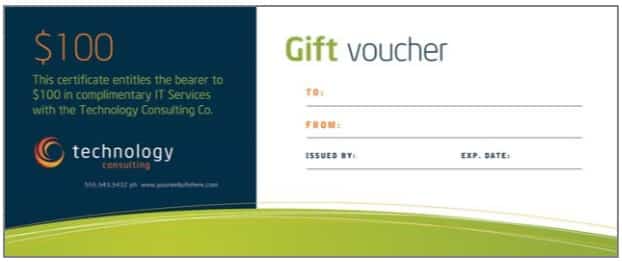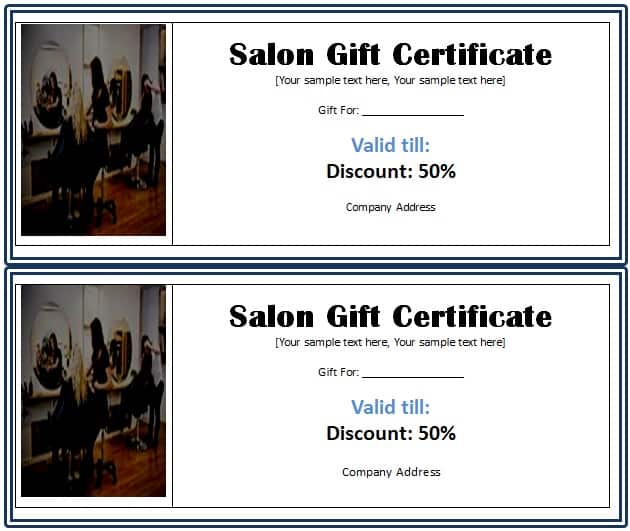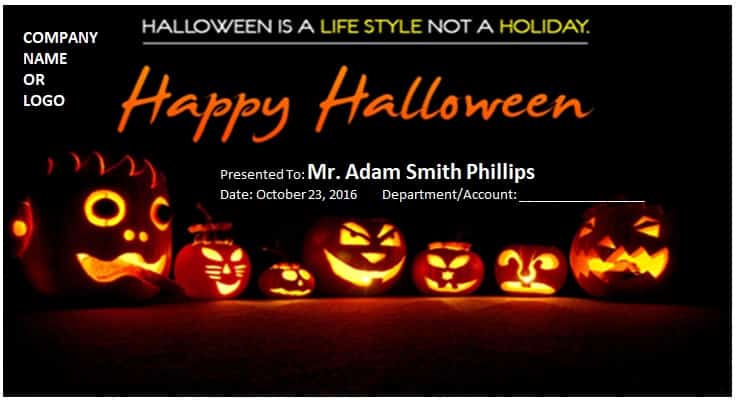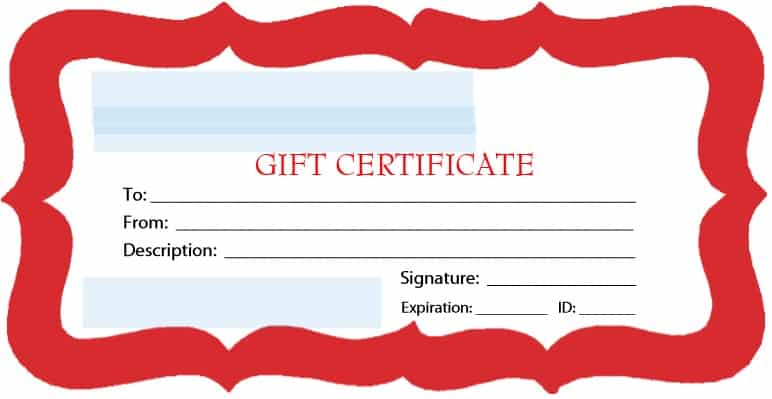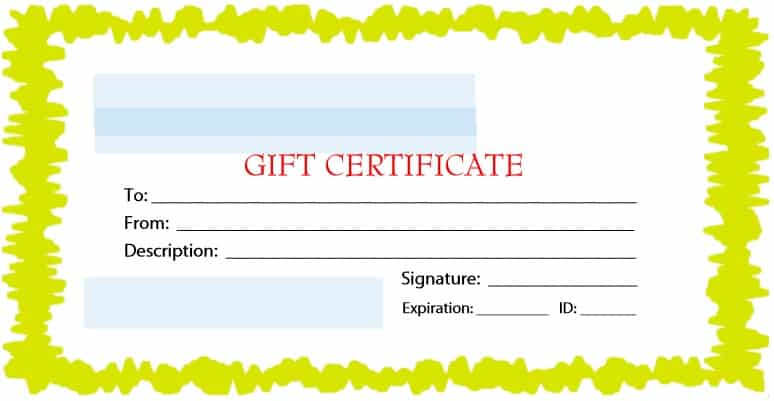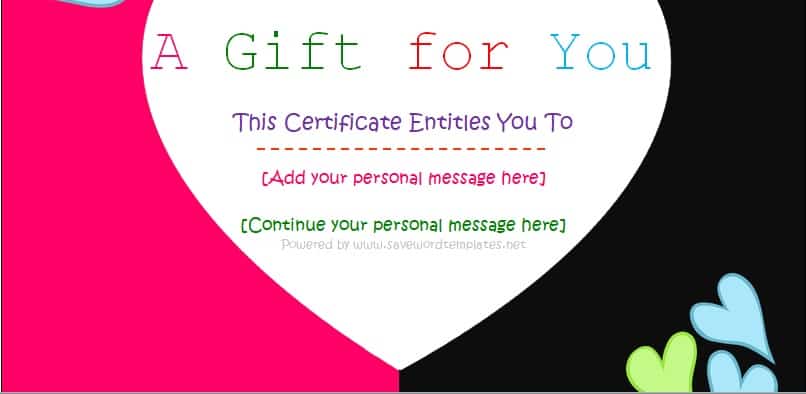There is tight competition in the market among different companies and brands. Companies and brands are trying to retain and attract employees and clients.
There are different approaches used by the stakeholders for this purpose such as vouchers, promotions, and coupons. However, the gift certificate is the most valuable one.
These gift certificate templates help to boost the morale of employees and sales of the brands for a short period of time.
Specifically, a gift certificate is also known as a gift card, gift voucher, and gift token. These certificates are used as a credit card that can be shown to avail of the discount or gift at a specific group of places.
These certificates are sometimes issued in the form of a card or hard paper form. The monetary value of these certificates is only valid for a specific period of time that is clearly mentioned on the certificate.
Table of Contents
- 1 What is a gift certificate?
- 2 Uses of Gift Certificate Template
- 3 What to include in gift certificates?
- 4 How do you make a gift certificate?
- 5 How to Make a Gift Certificate Template?
- 6 When should you use gift certificates?
- 7 How to draft a gift certificate in MS Word?
- 8 Frequently Asked Questions (FAQ)
What is a gift certificate?
A gift certificate is a certificate that allows its receiver to receive goods or services of a specified value. It is given to the employees, friends, and relatives in the form of salary, incentives, or gifts.
Uses of Gift Certificate Template
There are several uses of gift certificate templates. Usually, companies use such templates to provide incentives or corporate gifts to their employees or potential customers.
Some organizations also use gift certificate templates to issue a paper certificate to raise funds. While the application of gift certificates in marketing strategies of salespersons is common nowadays.
In the era of eCommerce, a lot of customers use online services provided by direct brands or B2B startups. The word coupon is an electronic term of the paper gift certificate in digital times.
What to include in gift certificates?
You should include the following information in the gift certificate before giving it to the recipient;
- The logo of the company or its products or the company’s photos must be included in a gift certificate.
- The description of the gift being awarded must be included.
- A gift certificate must specify the amount or discount being provided to the recipient.
- Detailed contact information about the company giving out the certificate should be mentioned. It is also important to mention details about the steps to be taken if the certificate is not redeemed.
- The gift certificate’s expiration date should also be mentioned in the gift certificate.
- In the gift certificate, include the code number or unique certificate number in order for tracking and redeeming purposes.
- Gift certificates must include terms and conditions as the last piece of information. These terms and conditions assist in making sure the recipient redeems and uses the gift certificate accordingly.
How do you make a gift certificate?
Let us discuss step-by-step how to make a gift certificate;
- Step#1: Firstly, select an accurate size. You can choose a standard size from the internet or create your own custom size that you need.
- Step#2: Secondly, decide on your theme. Search online free printable gift certificate templates. Here, you can see creative themes. However, you can also draft your own theme.
- Step#3: The next step is to select an eye-catching picture. After selecting a gift certificate template, add images and different designs to make your certificate more attractive. You can upload your own images and search online for eye-catching pictures.
- Step#4: After that, add text to the gift certificate. When you have done with it, you can easily change your text color, style, fonts, alignment, spacing, etc.
- Step#5: When you have all done with the above steps, save it, proofread the certificate, and print it out.
How to Make a Gift Certificate Template?
A simple gift certificate template can be made using MS Word. It contains a specific certificate related light transparent background and border of the certificate.
At the top, a calligraphic large font displays the title “Gift Certificate”. While in the body, usually the name of the certificate holder, name of the certificate issuer, monetary value, or the perks of a certificate are mentioned.
For the limited validity of the certificate, the issuance and expiry date of the certificate is mentioned. The certificate contains a stamp and signature of the authority for authentication of the gift certificate for its user.
Sometimes, companies also add their logo, tagline or slogan for the promotional reasons. Our gift certificate template also contains a blank space for the same purpose.
However, some companies issue a special type of gift certificate keeping in view the loyalty of their employees or customers that are lifetime without any date of expiration.
Our gift certificate template is compatible with all the Microsoft Office tools. However, the best usability is with MS certificate and publisher for customization.
Gift certificates are preferred due to their nature of diversification. If a company isn’t familiar with the preferences of the receiver, the gift certificates are the best choice to offer against loyalty.
Gift certificate template output is a kind of promise from the issuer to the certificate holder that the best service of the company or brand can be exchanged/discounted with the monetary value of the certificate.
However, limitations on the use of a gift certificate can be made by the issuer like the issued certificate can only be used to purchase a certain range of company products.
When should you use gift certificates?
In different situations, you have to use a gift certificate. They are convenient and valuable. Here are some situation in which you can make use of a gift certificate;
- Gift certificates are best rather than cash to make purchases of services or goods. For cash, they act as substitutes and can assist to cover any extra costs.
- They can also be used when want to give someone a gift for whatever occasion. It is considered as a valuable and worthy present.
- By giving the gift certificates, the chances of getting someone what they already have reduce and enhance their chances of getting what they want. This indicates that rather than getting someone a gift that they have already received from someone else, a gift certificate serves as a convenient way of acquiring what they require.
These are the scenarios where gift certificates can be used. You need to check its validity if you have received a gift certificate. You must confirm before using a gift certificate that it has not expired and determined all the places where you can use the gift certificate.
How to draft a gift certificate in MS Word?
Here are the steps that you must follow to make a gift certificate by using MS Word;
Step 1; Launch MS Word
Open the MS word is the first step and click on the file. Next, click on new, and a list of office templates will appear on the right side. Then, type in the empty search box “gift certificates” and then press the “enter key.”
The documents that appear, select one of them. Save the document using your choice of name and save it on the desktop.
Step 2; Open Templates
Visiting any template website and downloading a gift certificate template is the next step. Then, on your desktop, save the downloaded template. You should then in the created document, insert the image you have downloaded from the desktop.
You should click on “insert” with the open document and then “picture” to be able to insert the downloaded image.
Step 3; Edit your gift certificate as per your requirements
Editing the gift certificate according to your requirements is the next step. In the picture format, you can start by changing the layout of the picture and selecting how your text will appear. To allow for easier writing and manipulation of the text to be included in the gift certificate, you can also add a “text box.”
Formatting of the layout of the picture;
- At first, click “Insert” and then “Picture” in order to choose and insert the picture of choice to the opened document.
- Click on the picture to get the formatting option after adding the picture.
- Select the picture format you want as the gift certificate to look.
By using a text box, manipulating text;
- To add text box, click “Insert” then click on “text box.”
- A drop-down menu will open and to draw you text box that you can use to write text, you can click on “draw text box.”
Step 4; Customize and Edit text fields
You can also edit and move your text fields as well as place them where you want them to indicate on the final gift certificate. Placing all the text fields on the left, right, or center is including in editing. In order to write more text, you can continue to add more shapes. To customize and edit these text fields, consider the following steps;
Writing in the text box;
- To write text, click inside the text box.
- To decide whether to write your text on the left, right, or center, you can move the cursor around the text box.
Modifying font and text color and text box;
- To select the font type you want to use, highlight the text, click “Home,” and then click “font.”
- Along with the font types, click on the number shown to select the font size you want. You can also highlight the text you want to change its font size.
- For color, you can highlight the text, click “Home,” and select the letter “A” appeared in the access toolbar.
- Then, you can choose the color you want your text to be.
Inserting shapes and adjusting them;
- To select the shape of your choice, click “Insert” then “Shapes” and choose the shape you want to use.
- A drawing cursor will show and to draw out your shape, you can drag it.
- To access “drawing tools,” you can format the shape by clicking on it.
Step 5; Do the final changes and print
Before deciding to print, it would be best to make your final changes to the gift certificate design. The final changes may include the changing of your images, shapes, and texts. You can also edit your colors to make sure that your gift certificate is attractive and according to your requirements. After this, you can print it out.
Frequently Asked Questions (FAQ)
Gift certificates are a beautiful and authentic alternative to money. These certificates speak in simple language that gives you an opportunity to get a product or service that costs a specific amount. Gift certificates have a lot of benefits;
1- If you give your customers these certificates, a relation of trust will develop between you and your customers.
2- Gift certificates will promote your brand. In this way, customers will know better about your brand.
3- Moreover, through gift certificate, By using these certificates, customers spend more money. you can advertise your products.
The main difference between a gift card and a gift certificate is that a gift card is printed on a plastic surface that is more durable while a gift certificate is printed on a slightly thicker cardstock or durable paper. However, you can use gift cards several times just you have to change its money worth. On the other hand, gift cards are just a paper document that has its own terms and conditions of use.
Moreover, both have a money equivalent and if both are going to expire then you can also track how your customers using them.
Gift certificates allow its receiver to get the products or services that cost a particular amount. These certificates are given by hotels, shopping malls, etc. A certain amount is on the certificate and depending on the type of certificate the users can get products or services from the places where they are useable. These certificates are usually used by the companies or organizations as payment of salary and incentives to employees. They used it because it saves tax. Furthermore, gift certificates also contain expiry dates and the users just get the products or services before that date.